How to Purchase the Programs
Ready to start scheduling your camp? It’s easy once you’ve set up your account. You can start the process two ways:
Option 1: Click on the desired green Sign Up button located on the Adult Tennis League page on our site and you will be taken directly to the Make a Reservation page (see the second screen shot photo below).
or
Option 2: Simply choose the Tennis Leagues tab from our online registration system (screen shot below).
Here you’ll find all of our offerings along with the dates and the times those are available.
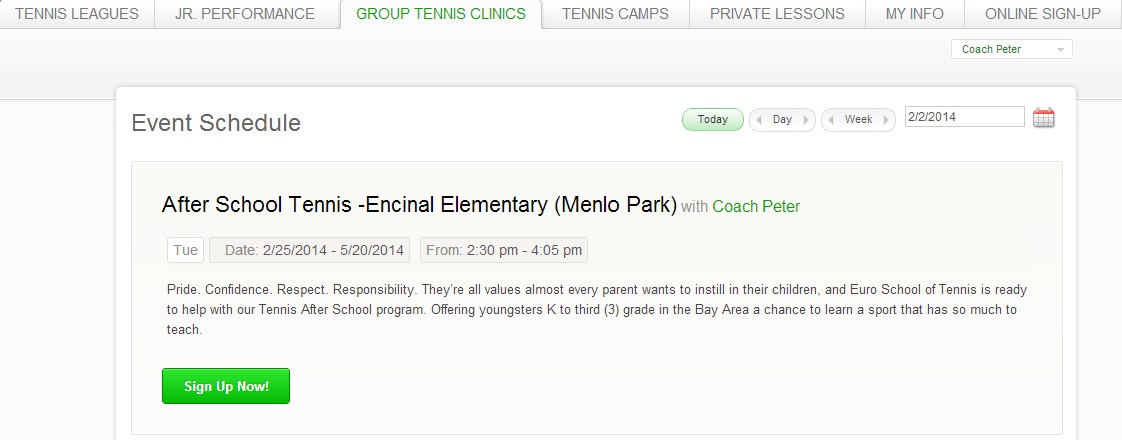
Select the course you’re interested in. Each course listed offers a full description. Once you find the one you’d like to enroll your child in, hit the green “Sign Up Now” button. That will take you to a screen that will help you make a reservation.
Verify that you’ve chosen the right program, then choose one of the family members listed on your account.
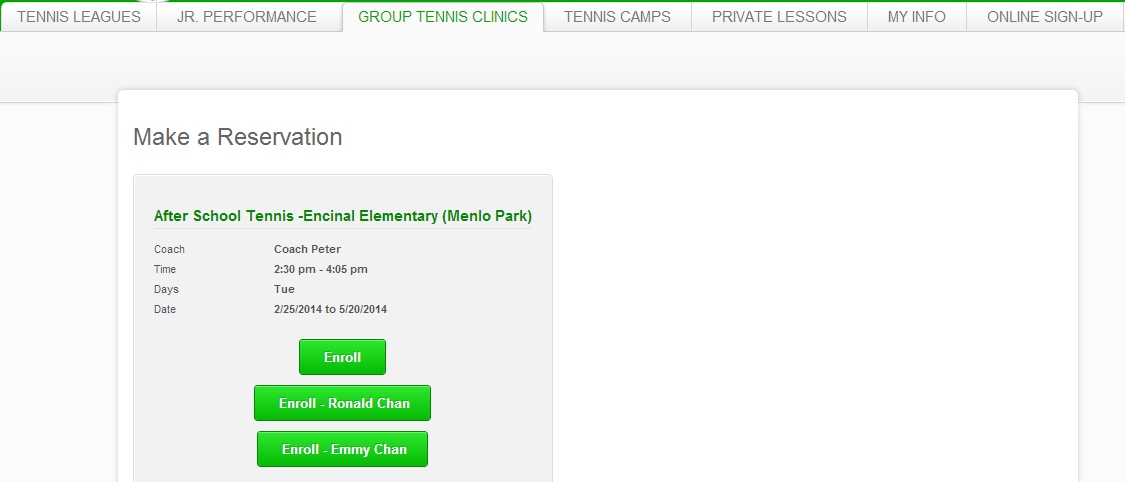
Choose the appropriate button, and the course will automatically be added to your shopping cart. If you like to enroll one more child: follow the same steps for enrollment.
When you are at the Shopping Cart screen (see below) please take a quick look at the details, then type in any promo codes you have. After you input the promotion code and click APPLY: you will get the discount updated right away. To see the full schedule/dates of the program click on More (located above the Promotion Code window).
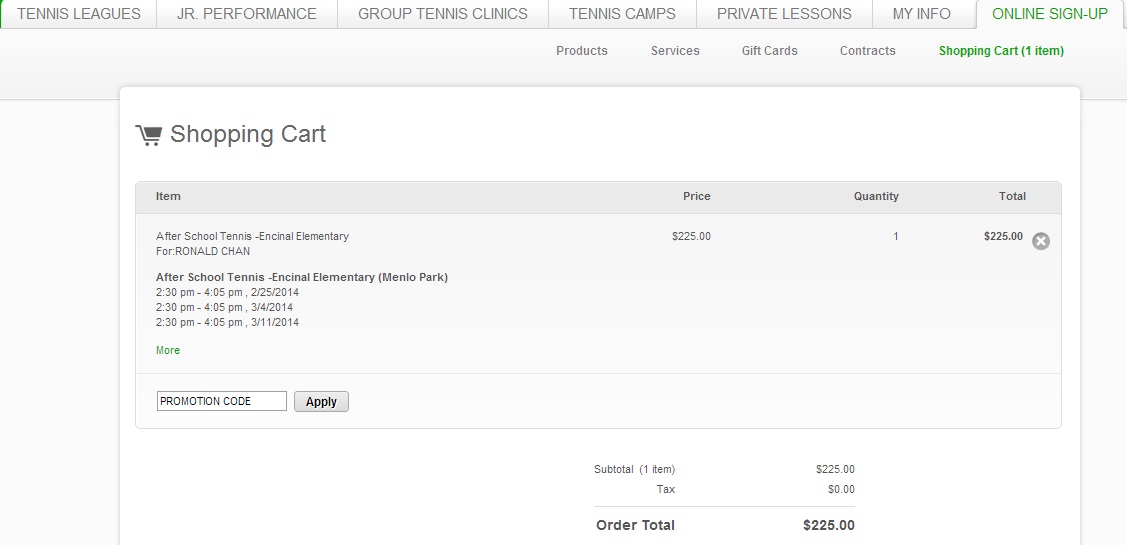
Once you’re happy with the details, click the green Check Out button. You’ll be taken to our Billing Information page. At the top of the page, you’ll see a summary of your order, followed by a spot to enter your credit card details or your gift card. Please provide us with a contact email so we can let you know if there are any problems with your order.
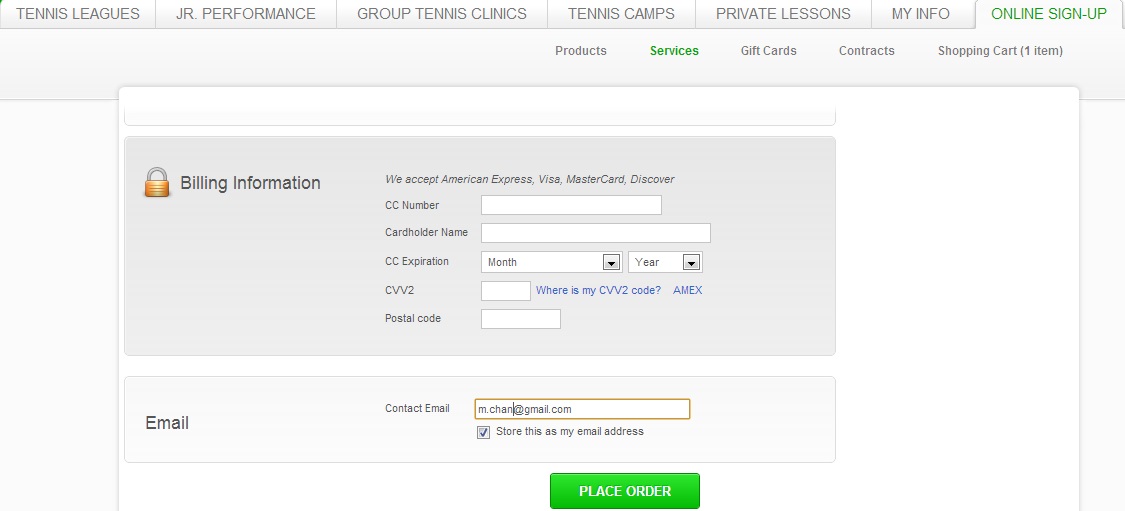
When you’re ready, click the “Place Order” button at the bottom of the page. We’ll send you a confirmation email at the end of the process.
